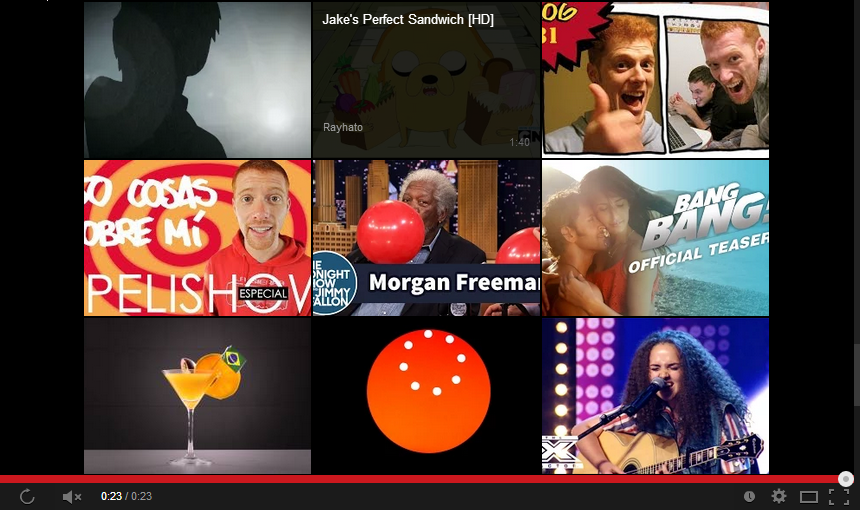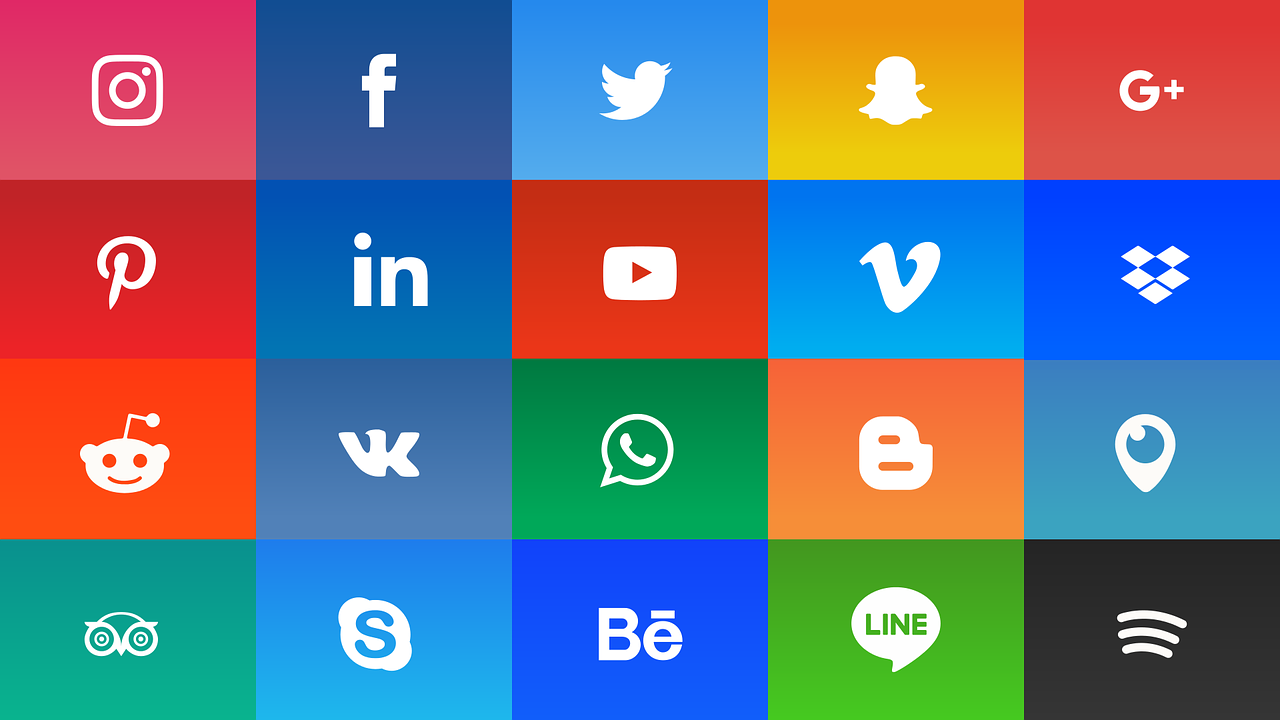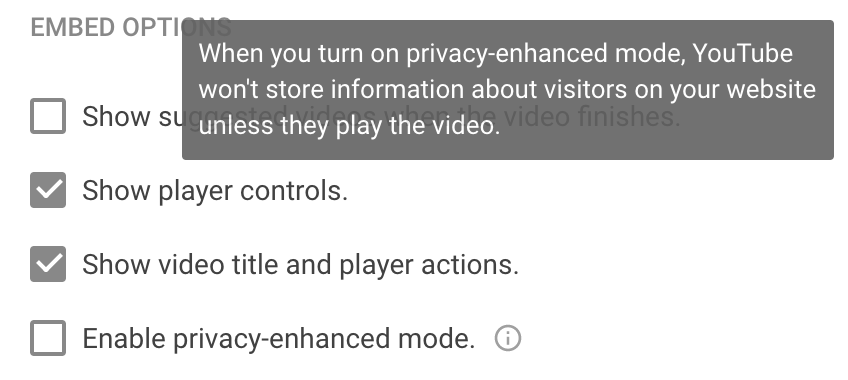YouTube is the second largest search engine, so there’s no doubt that your company should have videos there, but YouTube is also like a black hole. Once someone is on YouTube, Google does everything in their power to keep them there.
But that’s not what you want! You want to get them off of YouTube and onto YOUR website. Here’s how we optimize our YouTube channel to get leads to our site where we can convert them into customers.
1. Do Not Embed Videos to Your Website From YouTube!
YouTube is a great platform to have your videos on so that they show up when people search on YouTube, but you want traffic to go from YouTube to your website, not the other way around. Google now makes it impossible to disable the popups at the end of embedded YouTube videos that take viewers off your site and onto YouTube if they click on them (you can read our blog post about this here), so you should be embedding your videos from a different video hosting site.
2. Channel Art
Channel Art is the banner image at the top of a YouTube channel. It is the first thing people see on your channel so you should use this space to your advantage to make your company or brand stand out.
Once you’ve created and uploaded your channel art, YouTube will allow you to overlay links up to 5 links to your website and social media accounts on it (you must include the http://www. in all URLs or the links will not work). We’ve also included a contact number in our Channel Art image so that leads can call us directly.
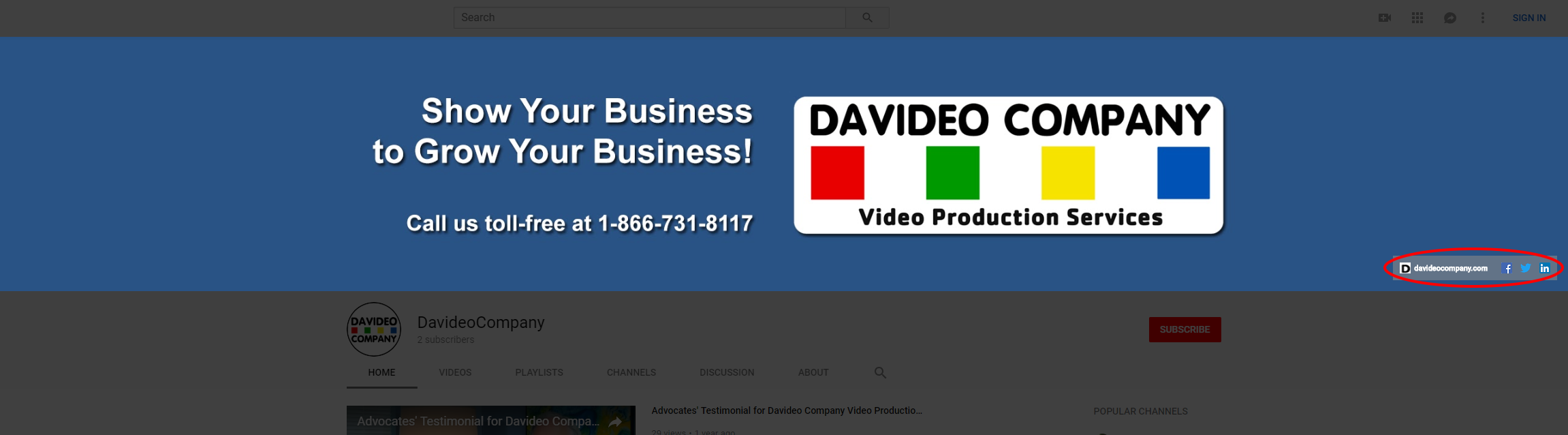
Learn how to create and upload channel art and add website and social links here.
3. Add a Channel Trailer and Featured Video
After you have your channel art and links added, you should add a trailer and a featured video for your channel.
The channel trailer will auto-play for all visitors to your YouTube channel who are not subscribers. The featured video will appear (but will not auto-play) for anyone who is already subscribed to your channel. The videos you select can be the same video or they can be two different videos and they will appear below the channel art.
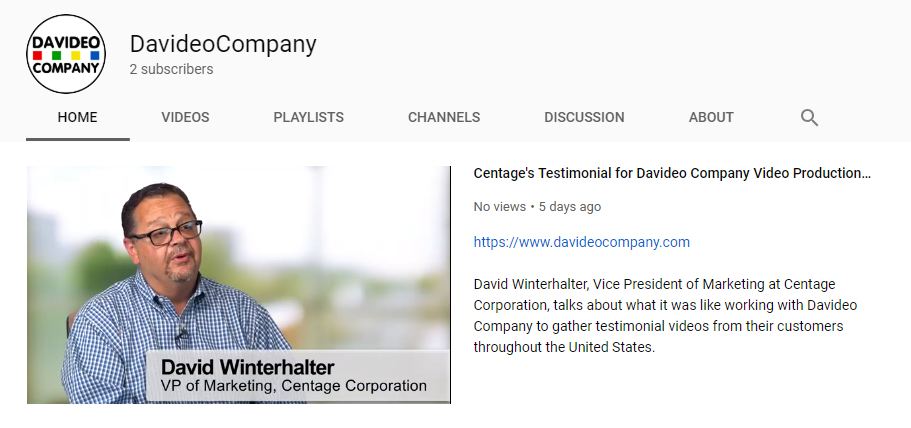
Learn how to choose a channel trailer here.
4. Video Descriptions
When we upload our videos, we always include a link to our website at the top of the description. This way, if someone finds one of our videos through an online search, they will have an easy way to get to our website directly from that video. Again, be sure to include the full URL with the https://www. at the beginning, or the link will not work.
After your website URL, write up a description for the video. You should include relevant keywords that people might search for that you would want your video to come up for, but use full sentences and do not “keyword stuff”. Your description should make sense to a human who is reading it; if you are just using a string of keywords for your description, Google might penalize you in search rankings.
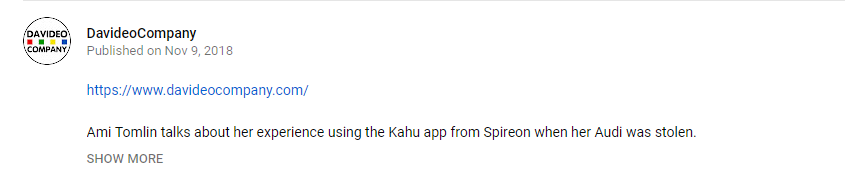
You can learn how to edit a video’s description here.
5. Video Tags
Video tags are keywords for your video. The keywords that you include should be relevant to your video and, for maximum SEO, should also be in your videos title and/or description.
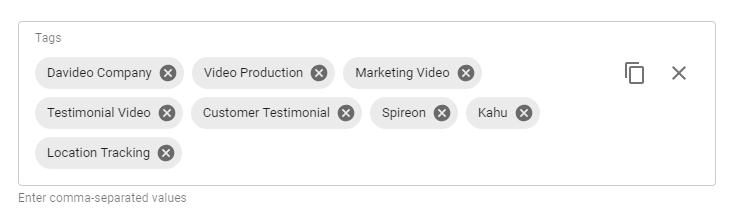
You can learn how to edit a video’s tags here.
6. Playlist Descriptions
Playlist descriptions are another place where we put links back to our website. The more links back to your site you have, the more likely someone is to see one and click on it.
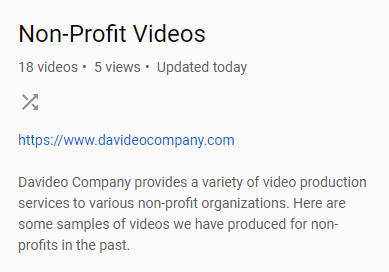
You can learn how to edit a playlist’s description here.
7. Channel Description
Many people forget to fill out the channel description in the about section of their YouTube channel, but this is another great place to sneak in your website URL. YouTube does not allow you to put a clickable link in your channel description, but the URL text can be copy and pasted. Like with your video descriptions, you should include relevant keywords that you would want your channel to come up for in a search, but again, do not “keyword stuff” your description or you could be penalized.
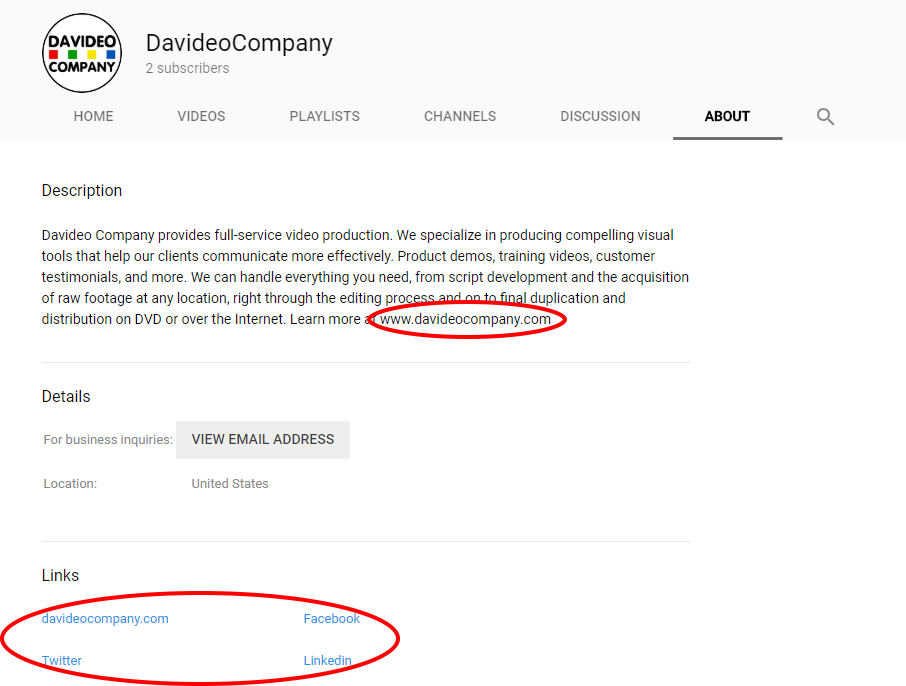
You can learn how to add a channel description here.
If you need help with setting up your YouTube Channel, contact us at 508-877-0065, or fill out the form below.
RELATED BLOG POSTS
A YouTube Update Coming This Week Will Affect Your Embedded Videos!
Google has rolled out a new update that effects videos embedded from YouTube. They no longer allow you to disable the “related video” thumbnails from appearing at the end of your embedded YouTube videos, but we can offer a solution. Read More
YouTube vs. Facebook vs. Vimeo
People are watching videos all across the internet, across all devices, all the time. It can be hard enough to keep up with the constant demand for content on one channel, let alone across multiple sites in order to reach the full scope of one’s audience. In order to have an efficient production, you need to know the end goal of the shoot, i.e. how and where it’s going to be used. While there are plenty of sites and apps to view videos, we’re going to concentrate on three of the biggest hubs for video hosting: YouTube, Facebook, and Vimeo. Read More
Why You Should Enable Privacy-Enhanced Mode on Your Embedded YouTube Videos
YouTube’s default setting is to leave privacy-enhanced mode off. This allows them to place a tracking cookie on any computer that a viewer uses to visit your webpage. A cookie is a small file sent from a website and stored on the user’s computer by their web browser. These files hold data such as the name of the site being viewed, what pages were visited, what products or other content were viewed, etc. Read More