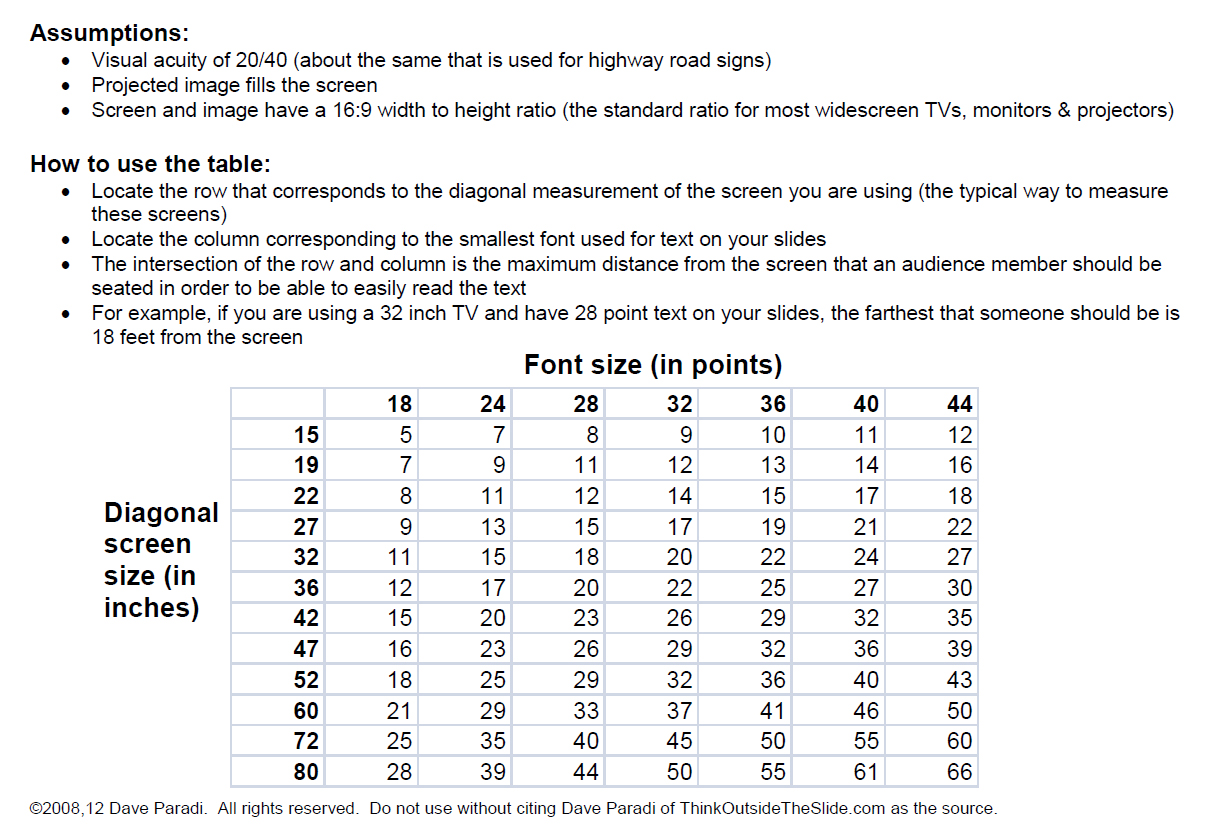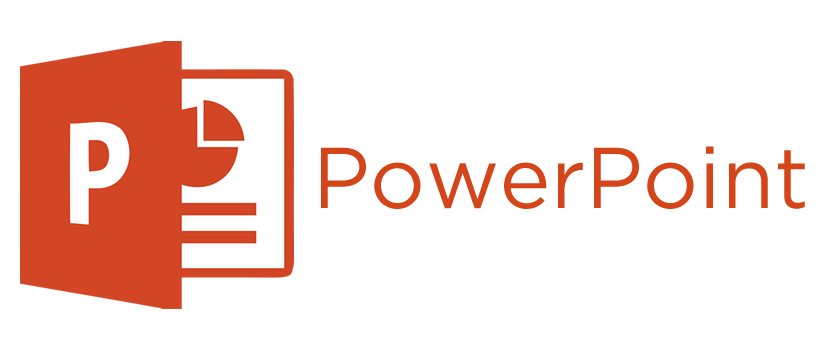PowerPoint presentations are an accessible, user-friendly method for sharing information with your audience. They’re useful visual tools that support the message of your speech or presentation. While many people understand the basics of creating and sharing a PowerPoint, here are some best practices for making the most out of the application. We’ll cover tips and tricks for both Microsoft PowerPoint and Apple Keynote.
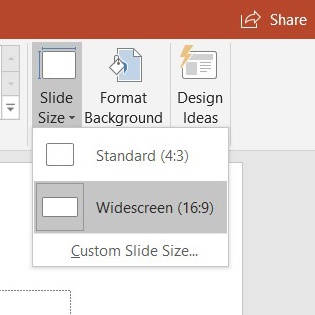
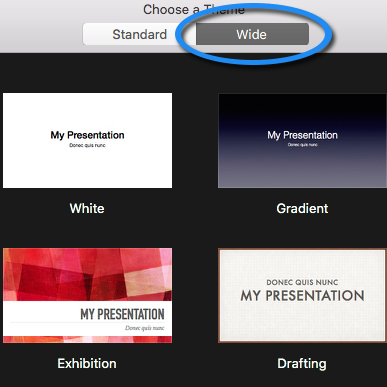
The aesthetics of your presentation will help capture the attention of your audience. No longer are we limited to the traditional 4:3 screen dimensions. Make the most of your slide space by utilizing the widescreen format. Pay attention to color and font choices; aim for visual appeal while maintaining legibility. Whether by including a tasteful background, a complimentary color palette, or interesting (but simple!) fonts, anything is better than the default black and white slides. Make sure that you use a font size that’s easy to read. Remember that the content on your slides is meant to highlight your key points, not duplicate your entire presentation word-for-word. Keep slides brief, appealing, and legible for the benefit of your audience.
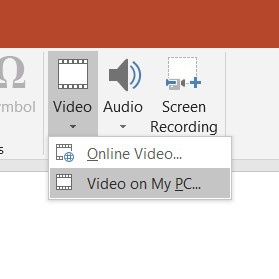
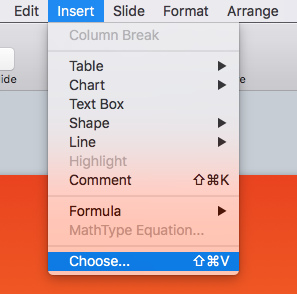
Videos and other multimedia elements can prove to be highly useful presentation aides, and help to keep your audience engaged throughout your entire presentation. Charts and infographics are engaging as long as they’re legible. Images are helpful and can break up long stretches of text. Choose to embed videos into the slides themselves. Not only will you save the time you’d spend switching to a media player or internet browser, but you’ll guarantee yourself a level of smooth video playback that simply cannot be expected with WiFi. In other words: no more buffering!
>While the content of your slides is important, the presentation manner and style can make or break the entire event. The most important rule is to always face and engage with the audience. If you must reference your slides, reference the actual computer or tablet screen in front of you instead of turning away from the audience. Refrain from reading the entire slide verbatim. Instead, use the key points as your foundation and expand on any other relevant information.
Take note if your presentation is being recorded or live-streamed. If it is, this is another reason not to turn away from the audience, as it will cause you to also move away from the microphone. You want to make sure that anyone watching a live stream or recording of your presentation hears every point you cover. Just as it is important for your audience to see your slides, it’s equally important that the audience at home can see them as well. If the videographer asks you to stand in a certain spot or, conversely, not to stand in a certain spot (i.e. between the camera and the projector screen), listen to them. They have done this before and they want you to look and sound your best.
Remember: your PowerPoint or Keynote presentation is an aid, but it is not and should not be your entire presentation. To summarize:
- Make sure your slides hit your key points without being too wordy
- Use a widescreen slide template
- Utilize color and visuals while maintaining legibility
- Embed any videos directly into the slides
- Stay engaged with the audience when presenting
- Don’t turn to look at the screen behind you
- Don’t read your slides verbatim
- Be mindful of whether or not you’re being recorded
Follow these best practices for putting together and presenting a PowerPoint and you’ll notice your presentations going much smoother! To read up on our other PowerPoint suggestions, you can check out one of our past blog posts.
RELATED BLOG POSTS
An Important Tip for PowerPoint Users
PowerPoint expert Dave Paradi of ThinkOutsideTheSlide.com conducted a survey in 2013 to find out what annoys people most when they view a PowerPoint presentation. 682 people responded and over 50% of them cited “text too small to read” as one of their top three annoyances.
It’s an easy trap to fall into. Small text and details may be easy to read when you’re creating slides at your desktop with a big monitor right in front of you, but try walking away from your computer screen. Can you still read those details when you’re ten feet away? If not, think about the people who will be sitting at the back of the room when you give your presentation. Read More
Tips & Tricks for Using PowerPoint in your Business Presentation
These PowerPoint tips will improve the experience for your on-site audience, even if you are not recording the presentation, and are all based on PowerPoint 2013 and newer. Read More
How to Correctly Use Video In Your PowerPoint Presentation
We record and edit a lot of business and training presentation videos, and we often see presenters struggling with getting videos to play correctly in their PowerPoint slides. Here’s how you should set up your PowerPoint presentation in order to play video. Read More