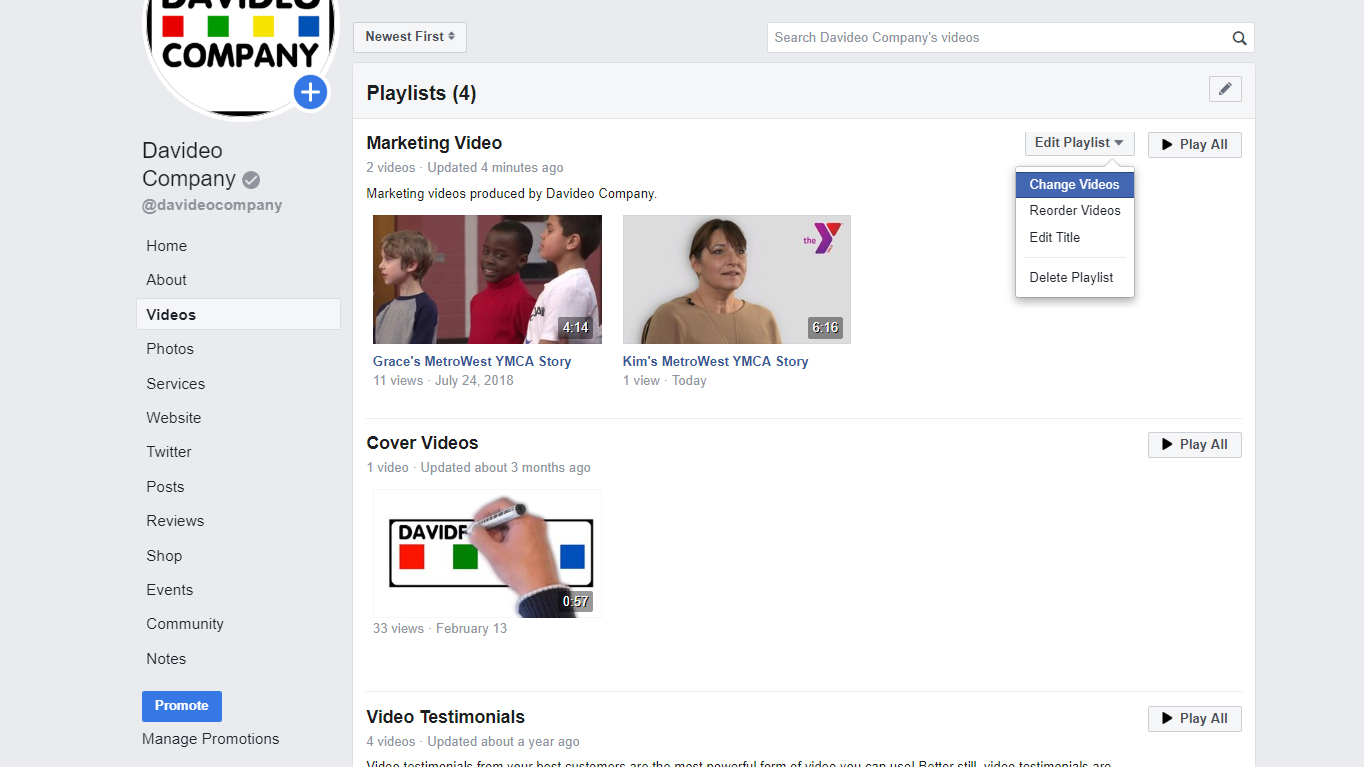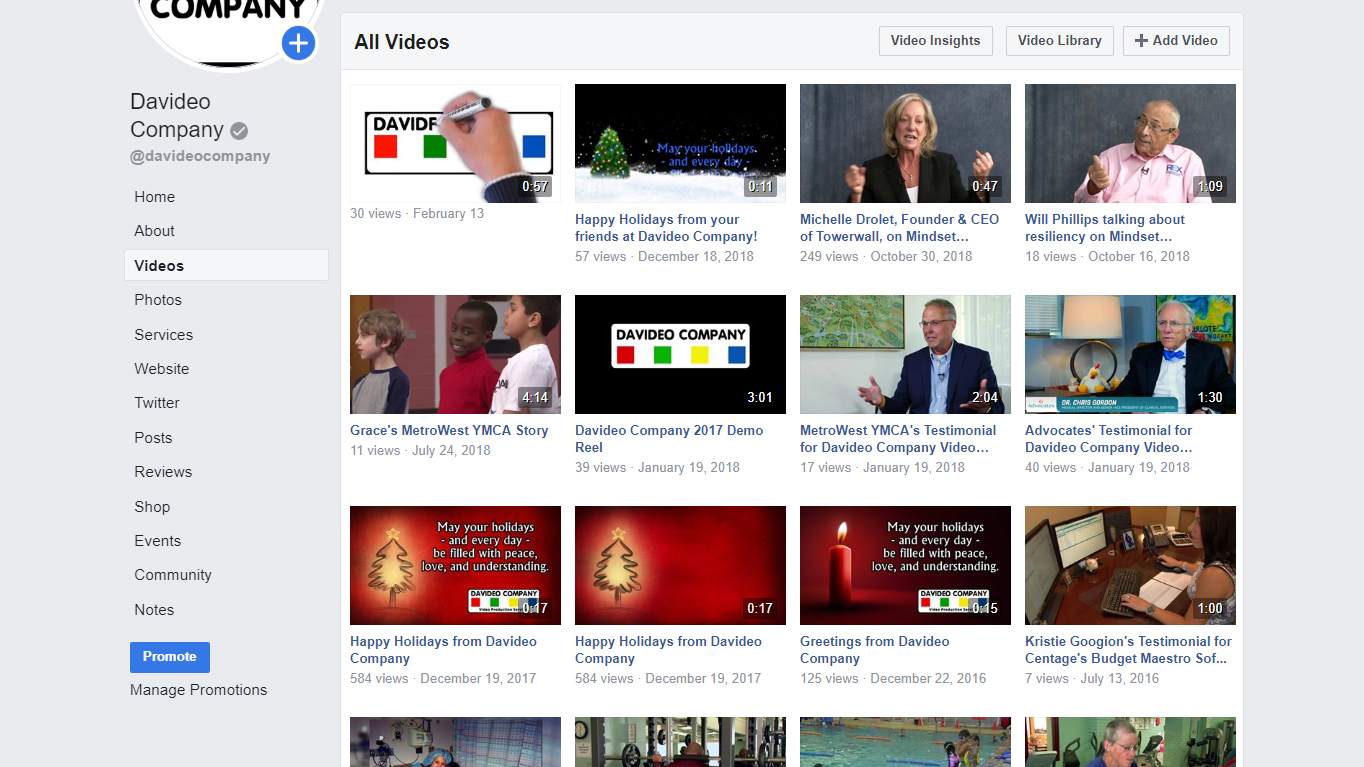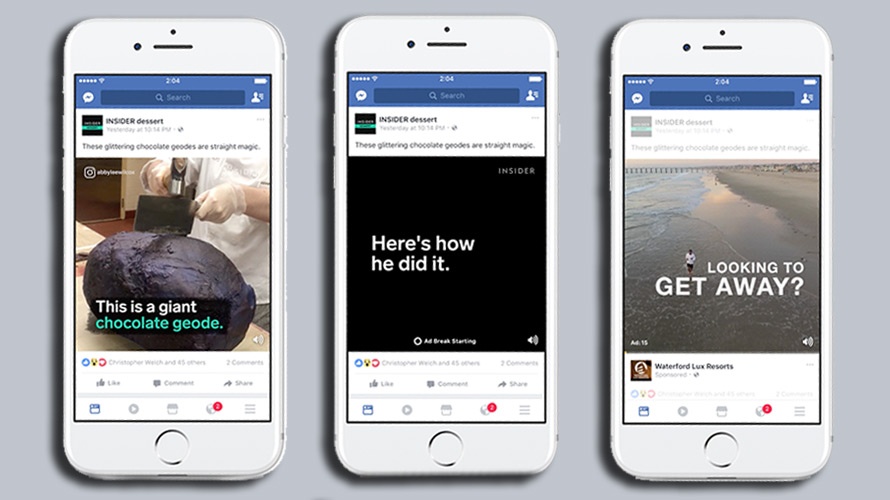In our last blog post we showed you how to create playlists to organize your videos on Facebook. In this post we’ll show you step by step how to add a featured video to the top of the videos page on your company’s Facebook page.
Step 1: Log in and navigate to your company’s Facebook page, then click on the “Videos” tab below your cover photo.
*Note that the “Videos” tab may be hidden under the “More” drop down menu.
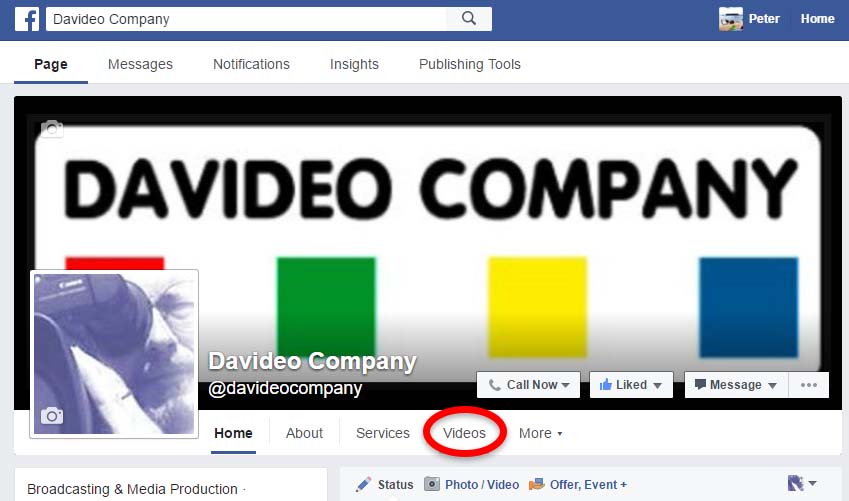
Step 2: Click on the blue “Add Featured Video” button.
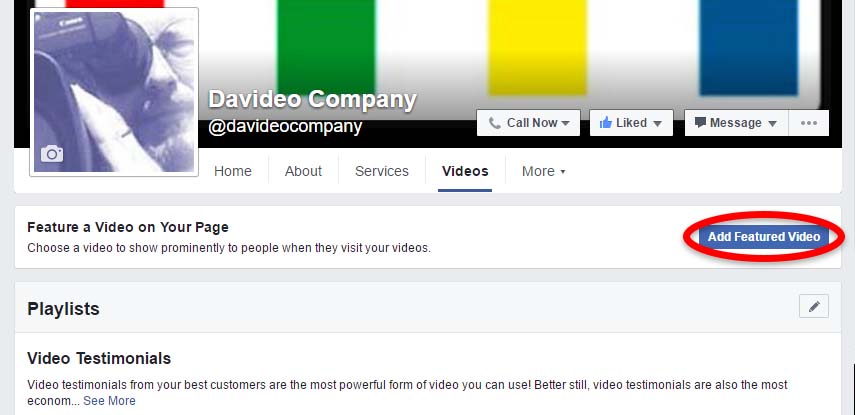
Step 3: Click on the video you want to use as your featured video to select it, then click “Add Featured Video”
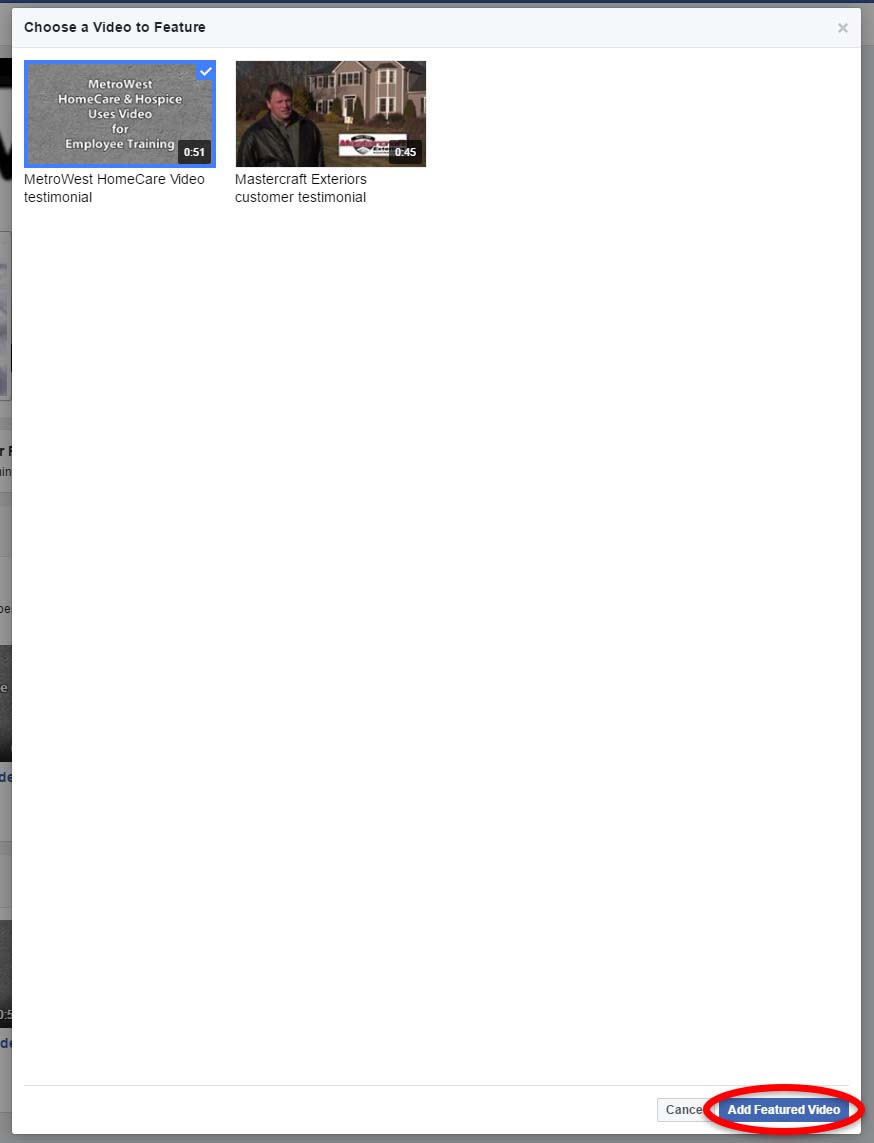
Step 4: If you want to change your featured video, click the small pencil icon and choose “Change Featured Video”
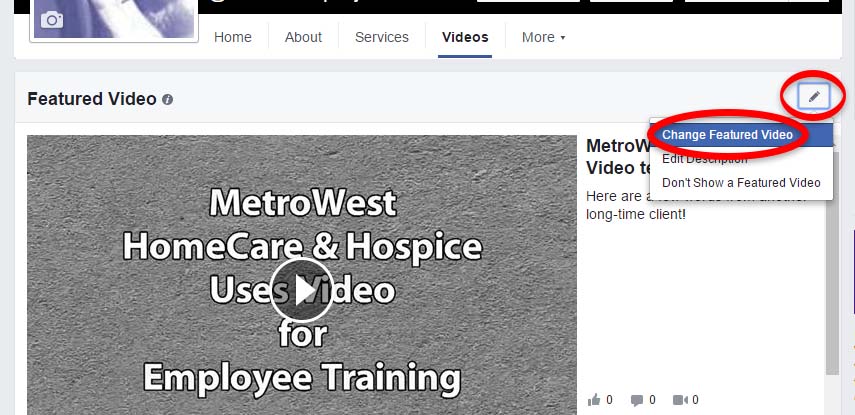
Step 5: Click on the video you want to use as your featured video to select it, then click on “Add Featured Video”
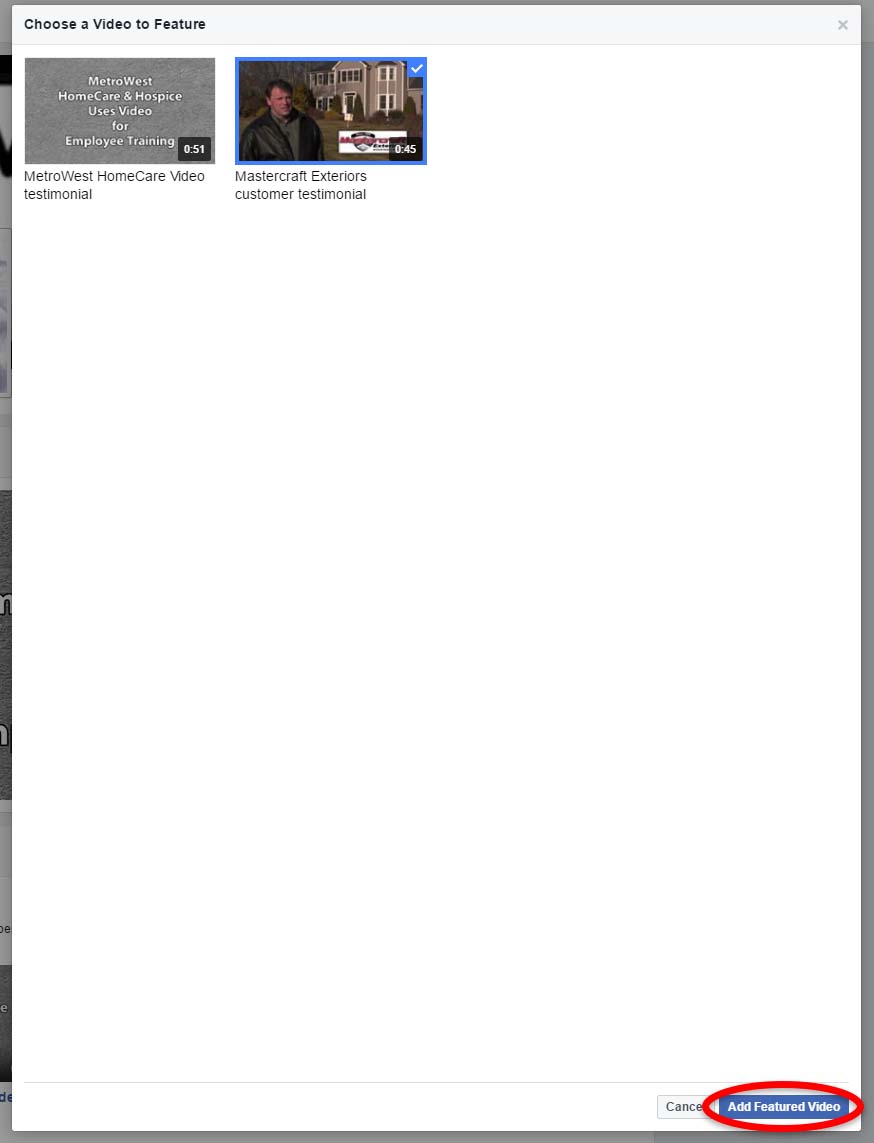
Need help producing videos for your company, or help with managing videos you have already produced?
Contact us today to get a free quote on your video project!
RELATED BLOG POSTS
How to Create Playlists to Organize Your Videos on Facebook
YouTube’s default setting is to leave privacy-enhanced mode off. This allows them to place a tracking cookie on any computer that a viewer uses to visit your webpage. A cookie is a small file sent from a website and stored on the user’s computer by their web browser. These files hold data such as the name of the site being viewed, what pages were visited, what products or other content were viewed, etc. Read More
How to Upload Videos To Your Company’s Facebook Page
YouTube is the second largest search engine, so there’s no doubt that your company should have videos there, but YouTube is also like a black hole. Once someone is on YouTube, Google does everything in their power to keep them there. But that’s not what you want! You want to get them off of YouTube and onto YOUR website. Read More
If you have watched any videos on YouTube, you’ve probably noticed that when the video you are watching ends, either a screen will come up with a bunch of “related video” thumbnails, or a “related video” will just automatically start playing after ten seconds unless you click cancel. The problem with this is that some of the videos that YouTube thinks are related to yours could be from one of your competitors, or they may not be related at all. Read More