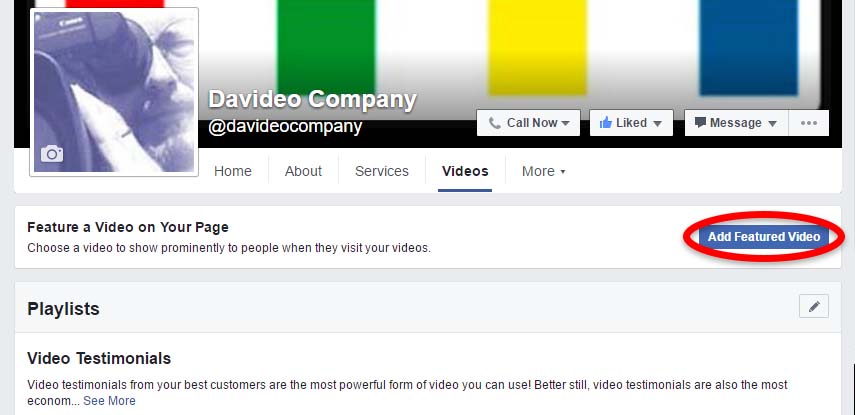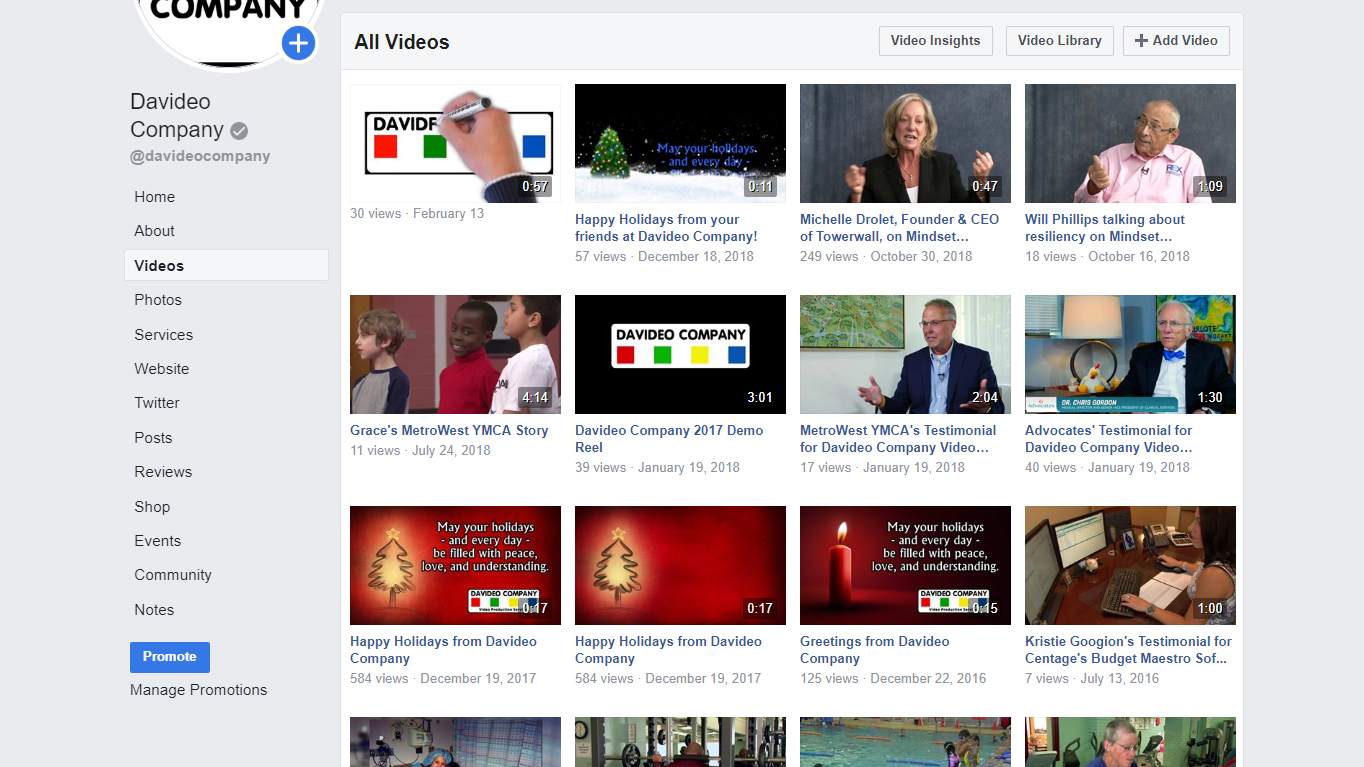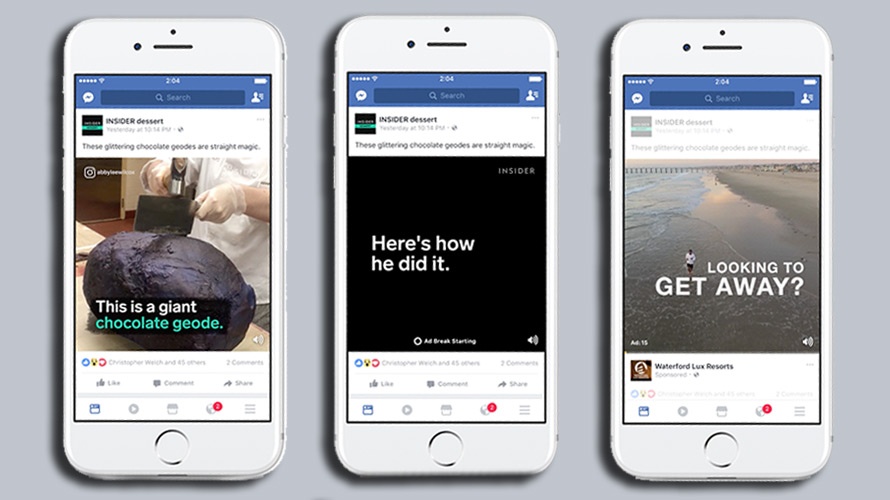In our last blog post we showed you how to upload and share your videos to your company’s Facebook page. In this post we’ll show you step by step how to create playlists to organize your videos on Facebook. If you’ve already created playlists and just want to add more videos to them, you can skip to step 6 below. You can also add a video to a playlist in the settings when you first upload the video.
Step 1: Log in and navigate to your company’s Facebook page, then click on the “Videos” tab in the left side menu.
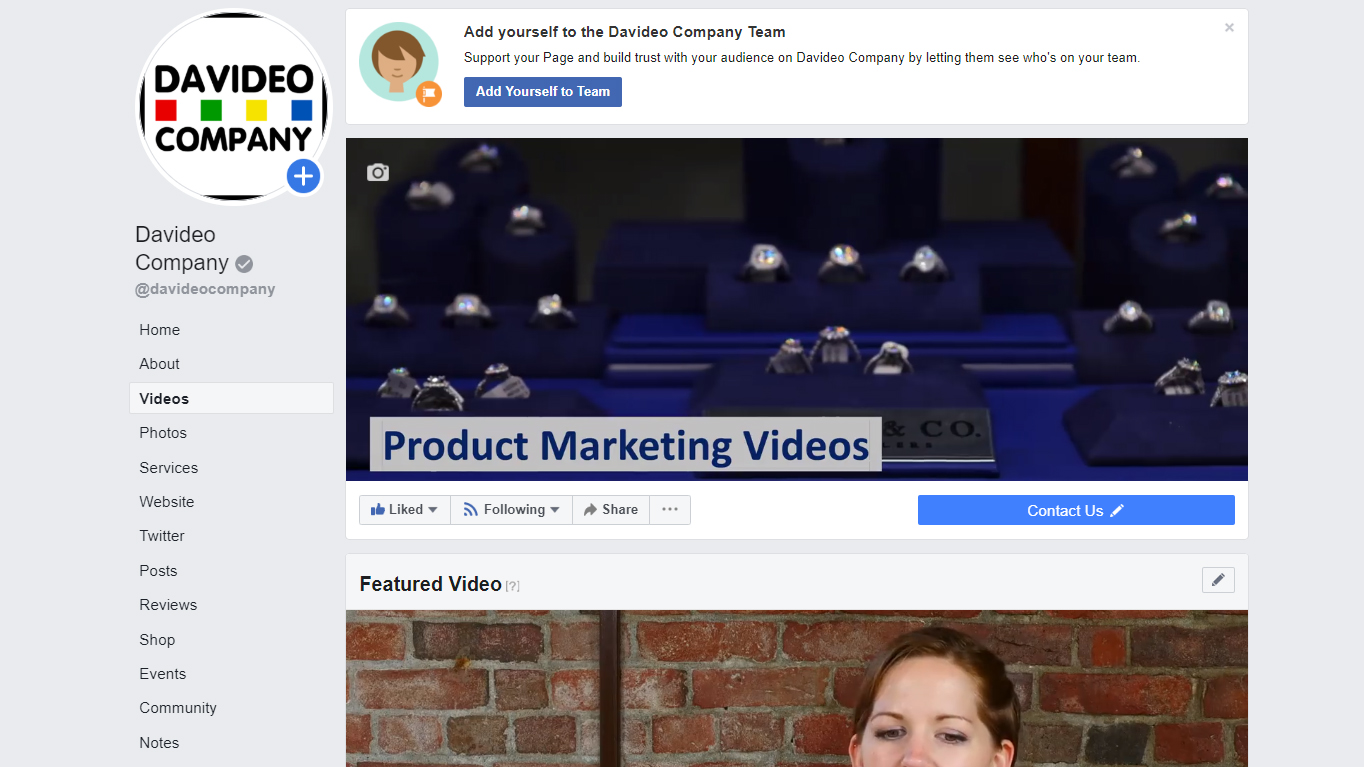
Step 2: Scroll down to the “Playlists” section and click on the pencil icon in the top right corner, then on “Add Playlist” in the drop down menu.
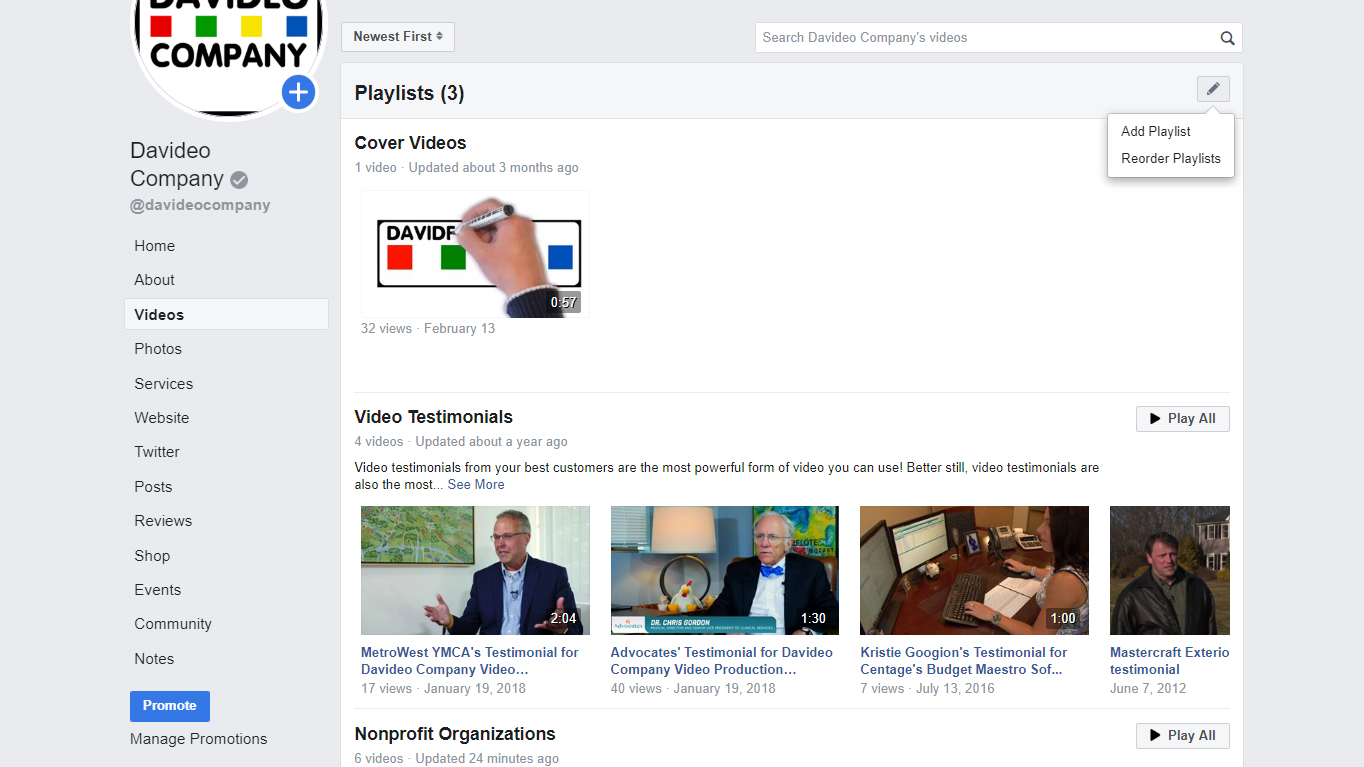
Step 3: Enter a title and description for your playlist and then click “Next”
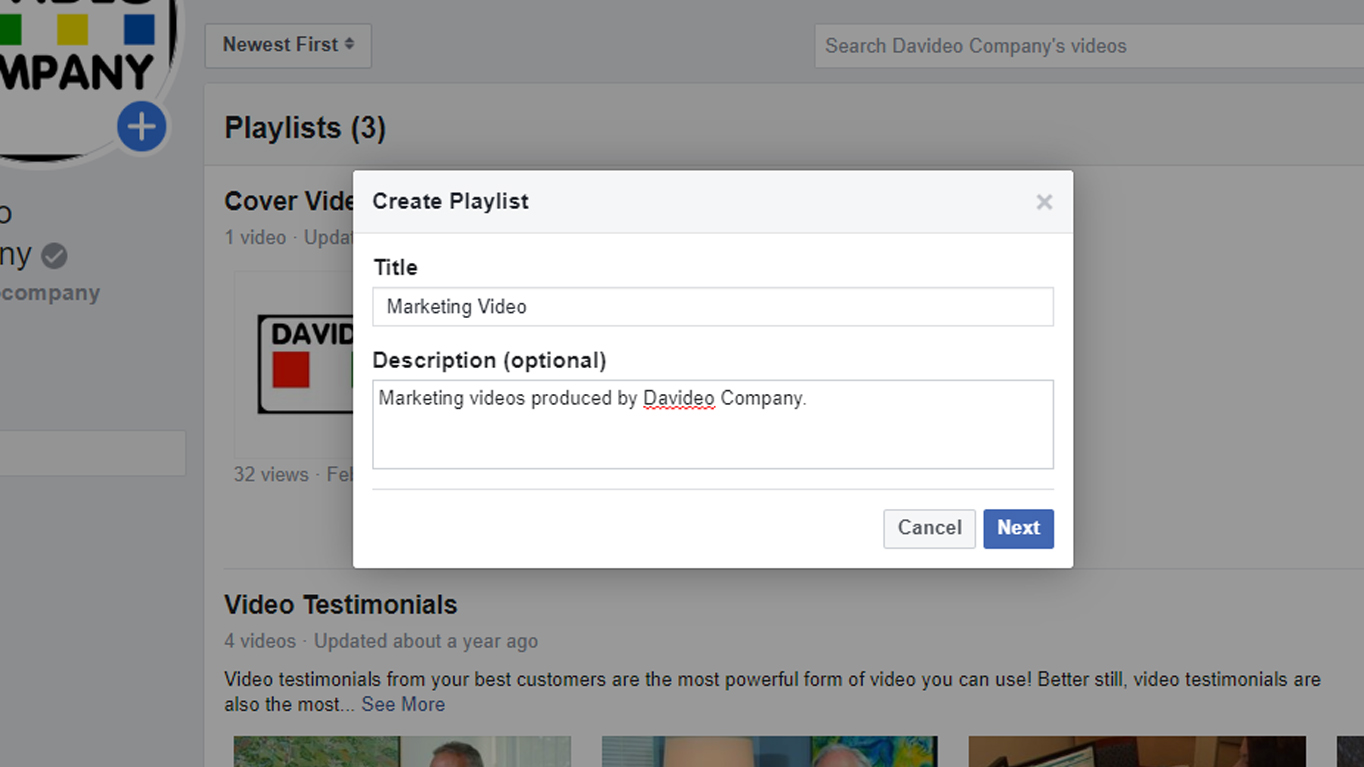
Step 4: Click on each of the videos that you want to add to the playlist. Once you have selected all of the videos you want to add, click “Next”
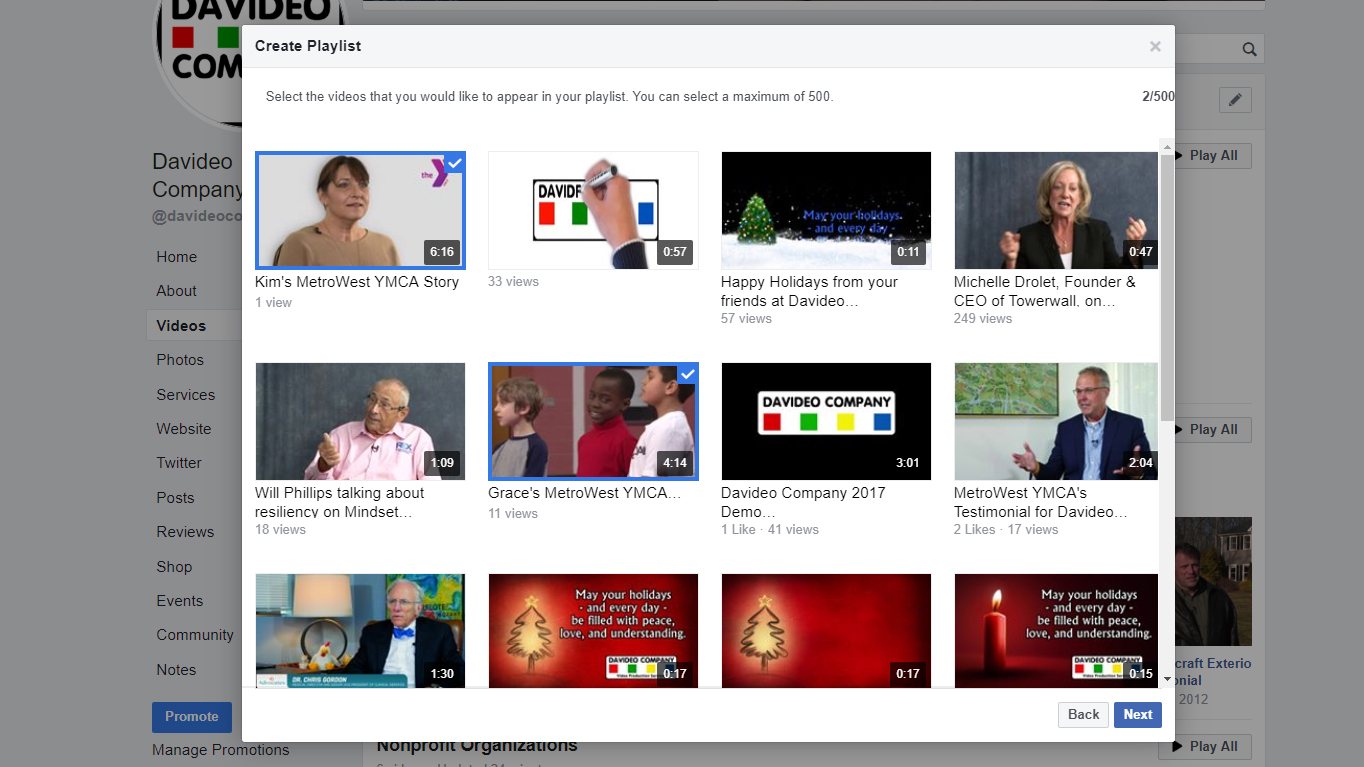
Step 5: Click and drag the video thumbnails to reorder them however you want, or select a preset order from the drop down menu (most viewed first, most recent first, or shortest duration first), then click “Create Playlist”
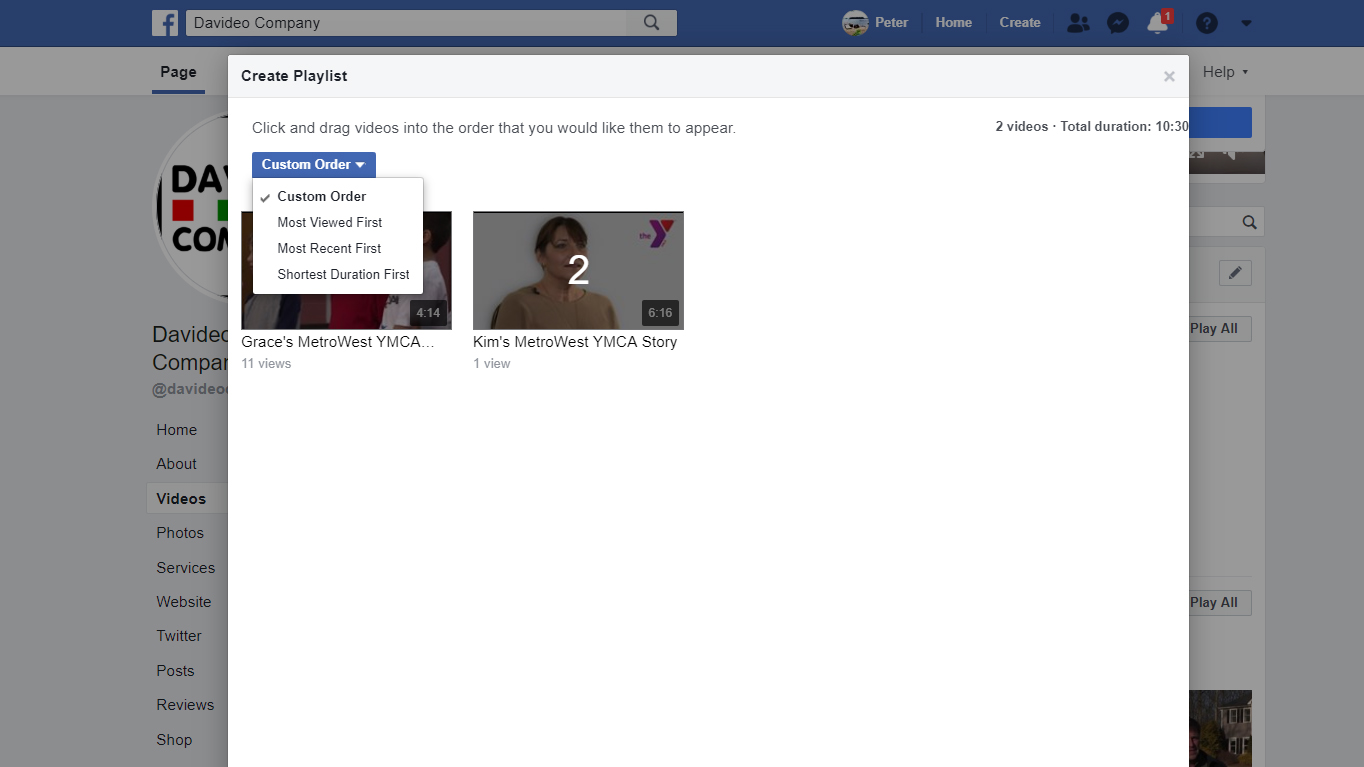
Step 6: If you need to add more videos to a playlist, navigate to your page’s video tab and scroll down to the “Playlists” section. Move your mouse over the playlist that you want to add videos to, click on “Edit Playlist”, and choose “Change Videos” from the drop down menu.
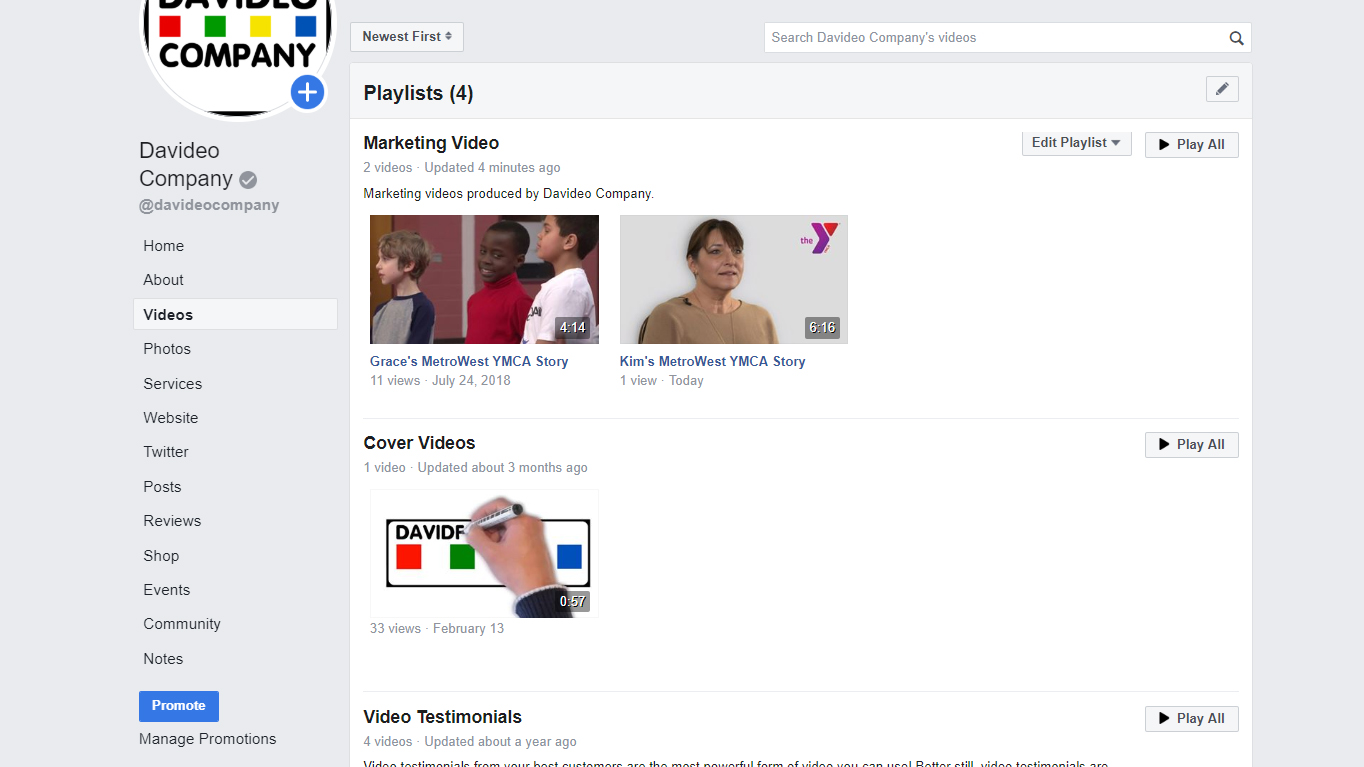
Step 7: Select any videos you want to add to the playlist, then click “Save”
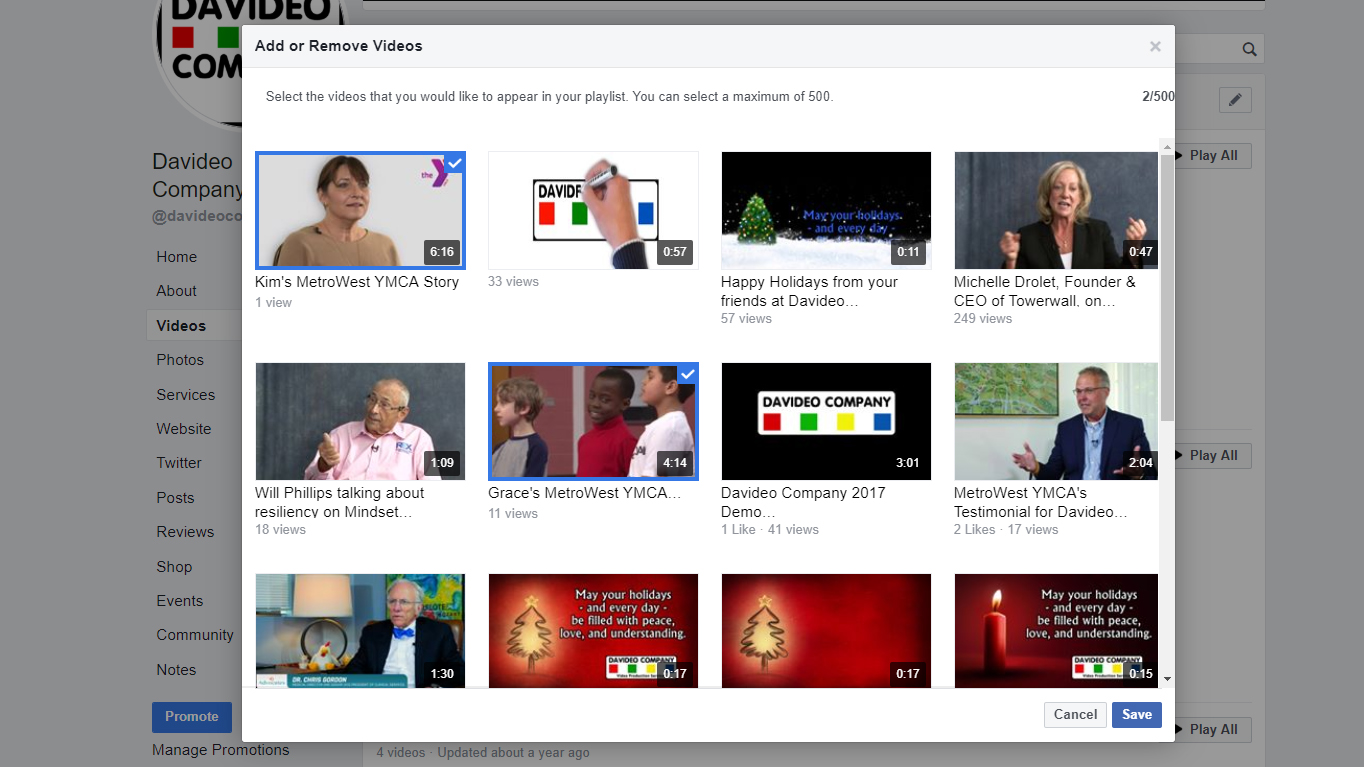
You can create and add your videos to as many playlists as you want.
Need help producing videos for your company, or help with managing videos you have already produced? Contact us today to get a free quote on your video project!
Subscribe to email updates from our blog to get notified about our next blog post where we’ll show you how to choose a featured video on Facebook.
RELATED BLOG POSTS
How to Add a Featured Video on Facebook
YouTube’s default setting is to leave privacy-enhanced mode off. This allows them to place a tracking cookie on any computer that a viewer uses to visit your webpage. A cookie is a small file sent from a website and stored on the user’s computer by their web browser. These files hold data such as the name of the site being viewed, what pages were visited, what products or other content were viewed, etc. Read More
How to Upload Videos To Your Company’s Facebook Page
YouTube is the second largest search engine, so there’s no doubt that your company should have videos there, but YouTube is also like a black hole. Once someone is on YouTube, Google does everything in their power to keep them there. But that’s not what you want! You want to get them off of YouTube and onto YOUR website. Read More
5 Reasons Why You Should Upload Video Directly to Social Media Sites Like Facebook, Twitter, and Linkedin
If you have watched any videos on YouTube, you’ve probably noticed that when the video you are watching ends, either a screen will come up with a bunch of “related video” thumbnails, or a “related video” will just automatically start playing after ten seconds unless you click cancel. The problem with this is that some of the videos that YouTube thinks are related to yours could be from one of your competitors, or they may not be related at all Read More